Agent Deploy and Setup
This guide is intended for Nexnetic users who wish to install the Watchdog Agent on their Windows systems.
By following these steps, you will be able to configure and launch the Watchdog Agent with ease.
Step 1: Download the Installer
From your organization, select the “Download” option.
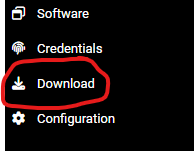
Download the Windows Installer MSI file.
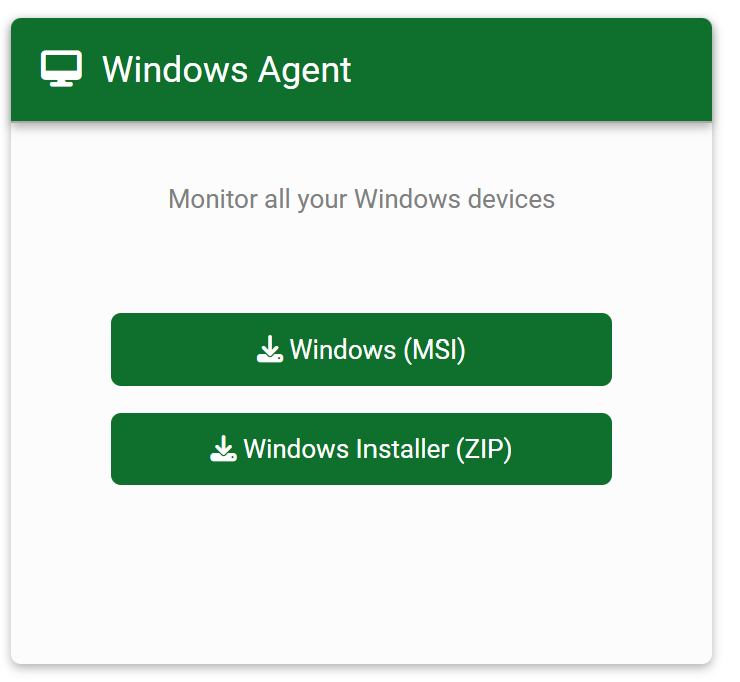
Step 2: Take Note of the Organization Token
Take note of the organization token, which is also displayed on the download screen. This token enables the synchronization of the agent with the organization. Each organization has a unique token.

Step 3: Navigate to the Download Folder
Once the file is downloaded, navigate to the download folder.
Step 4: Launch the Installation
Next, launch the installation of the MSI file. During the installation process, you will be prompted to enter the Organization Token on the relevant screen. Enter the token noted earlier:
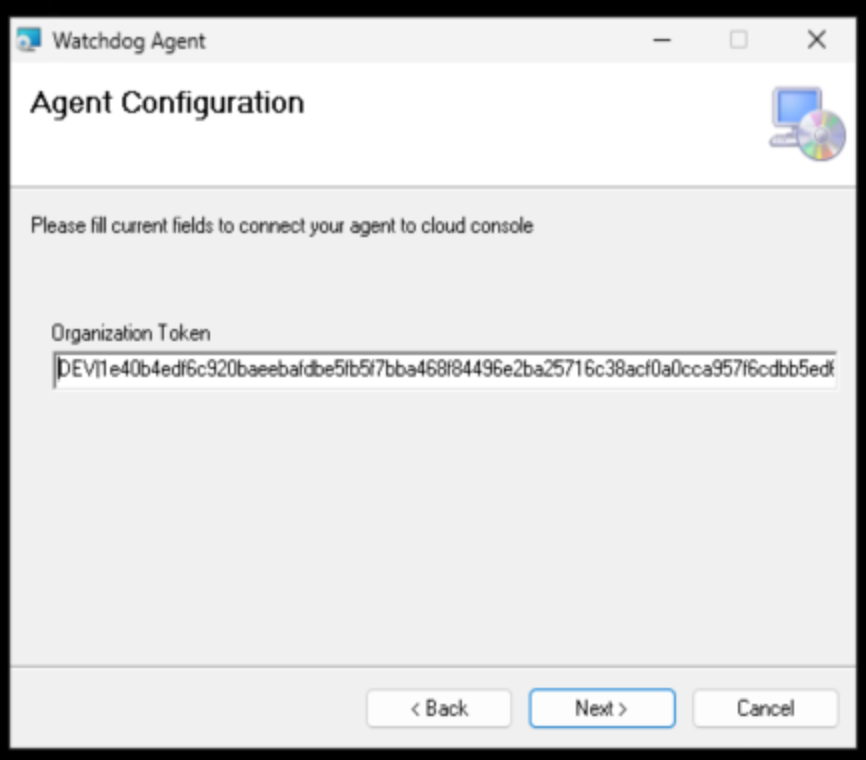
Step 5: Complete the Installation
Select the desired installation folder for the program and proceed with the installation. Once the installation is complete, the device will automatically appear in the Devices or Servers section of your organization within a few minutes.